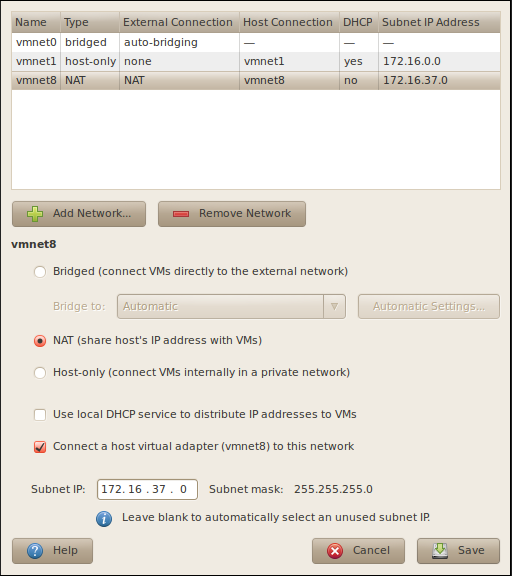I love VMware workstation. I keep VMs around for basically every version of every major Linux distribution, and use them heavily for all kinds of kernel testing and development.
This post is a quick writeup of my networking setup with VMware Workstation, using dnsmasq to assign my VMs addresses and provide a DNS server to resolve VM addresses.
The objective 🔗︎
I want to be able to resolve my VM’s hostnames so that I can ssh to
them, or run other network services and access them from the host. I
could just assign static addresses and put them in /etc/hosts, but
that’s totally lame, and liable to be a source of error and
frustration, because I have dozens of VMs, and add and remove them
frequently.
We’re going to set things up so that when VMs get addresses from DHCP,
their hostnames automatically become resolvable, using the .vmware
domain. To do this, we’re going to set up a piece of software called
dnsmasq, which is a flexible DNS and DHCP server, designed for
basically exactly this purpose.
The setup 🔗︎
Because I use my VMs for local testing, I just keep most of them on a
local NAT on my machine. I configure that virtual network inside
VMware as follows (run vmware-netconfig, or follow the appropriate
menus):
Note how I disable “Use local DHCP service to distribute IP addresses to VMs” – we’re going to set up dnsmasq to prove DHCP, so we don’t want it fighting with VMware’s.
Notice that the subnet I’m using here is 172.16.37.* – if you
choose a different one, you’ll need to adjust accordingly later.
Configuring dnsmasq 🔗︎
Then, I install dnsmasq, and configure /etc/dnsmasq.conf as
follows:
listen-address=172.16.37.1
listen-address=127.0.0.1
no-dhcp-interface=lo
server=192.168.1.1
local=/vmware/
no-hosts
no-resolv
domain=vmware
dhcp-fqdn
dhcp-range=172.16.37.3,172.16.37.200,12h
dhcp-authoritative
dhcp-option=option:router,172.16.37.2
Here’s what each of those lines mean, in order:
listen-address=172.16.37.1
listen-address=127.0.0.1
no-dhcp-interface=lo
We don’t want dnsmasq serving DHCP or DNS to the outside world or
other virtual networks, so we only tell it to listen on the local
interface – so that we can talk to it from the host – and to the
virtual network we set up in the previous step. We don’t want it
serving DHCP to localhost, though, so we tell it not to.
server=192.168.1.1
local=/vmware/
Here we tell dnsmasq how to forward DNS requests to the outside
world. We’re going to be using dnsmasq as our primary nameserver,
and having it forward requests for things it doesn’t understand to a
real DNS server. In my case, that’s my LAN’s router, at
192.168.1.1. The local line tells dnsmasq that the .vmware
domain is local, and it should never forward requests to resolve
things in that domain.
If I needed something more complicated, it might be possible to use
the resolv-file option or similar, but I don’t, personally.
no-hosts
no-resolv
These options tell dnsmasq not to look at resolv.conf or
/etc/hosts when resolving names – we want it only to resolve VMs
itself, and to forward everything else.
domain=vmware
dhcp-fqdn
This tells dnsmasq to assign the .vmware domain to hosts it hands
out DHCP to, so that we can resolve VMs in the .vmware domain.
dhcp-range=172.16.37.3,172.16.37.200,12h
dhcp-authoritative
And finally, we configure the DHCP server. We give it a range of
addresses to assign on the subnet we created earlier. I stop at
.200, so that I can leave the last few open for static IPs if I need
for some reason, and we start at .3 – .1 is the host, and .2 is
the address of VMware’s router. dhcp-authoritative enables some
optimizations when dnsmasq knows it is the only DHCP server around.
dhcp-option=option:router,172.16.37.2
Finally, we need dhcp-option to tell DHCP clients to use the
VMware-provided router at .2 as their gateway, instead of using the
host, at .1. We could configure the host to be a NAT server using
Linux’s NAT, but that’s outside the scope of this document.
Configuring the host 🔗︎
Now, we need to configure the host to use dnsmasq as our DNS
server. This is a simple matter of telling the host to use 127.0.0.1
as our DNS server, and to add .vmware to our search path. If we’re
editing resolv.conf directly, it would look like:
search vmware
nameserver 127.0.0.1
Configuring guests 🔗︎
We need to configure our guests to send a hostname along with their
DHCP requests, so that dnsmasq can add them to its address
table. How to do this varies by OS, but most modern OSes do it
automatically. If they don’t, here are a few hints:
For RHEL-based distros, edit /etc/sysconfig/network-scripts/ifcfg-INTERFACE, and add a line like
DHCP_HOSTNAME=centos-5-amd64
For most other Linux distributions, you can often edit dhclient.conf
(usually in /etc/ or /etc/dhclient/) to include:
send host-name "centos-5-amd64";
Or, with a recent dhclient,
send host-name "<hostname>";
will make it look up the machine’s actual hostname.
Conclusions 🔗︎
That’s all there is to it. This is a pretty simple setup, but
hopefully someone else will find this useful. If you need dnsmasq to
do something more subtle, the documentation is mostly quite
good.